Hi,
This article is aimed to help you better understand how to better deal with deployments in your development workflow and provide some best practices for deployments. Sometimes a bad production deployment can ruin all the effort you invested in a development process. Having a solid deployment workflow can become one of the greatest advantages of your team.
So what actually is deployment means ?
The deployment mechanism in Zend Server uses a ZPK file, which contains the source code, assets and the deployment descriptor.
Application Package(.zpk) file for the deployment on Zend Server can be created via a Zend-Studio GUI OR Linux console.Both are ease to implement.
Via Zend-Studio IDE: This is for GUI lover :)
Step 1:
From Zend IDE, select your application for which you want to create the zpk file.
Step 2:
Right click on the application, then selecting “Add Application Deployment Support”
It will create deployment.xml file in your aplication and opens it on your IDE.
Step 3:
Screen that you will get on your IDE is:
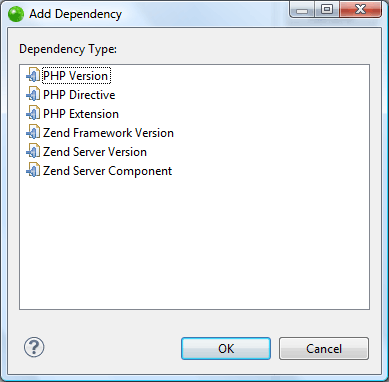
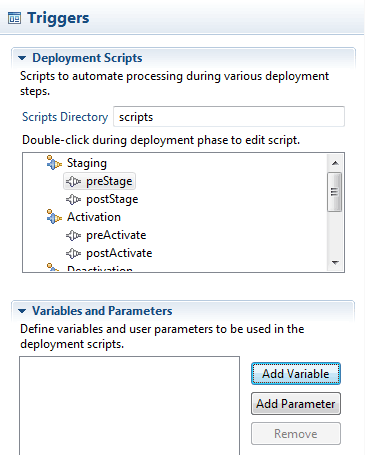
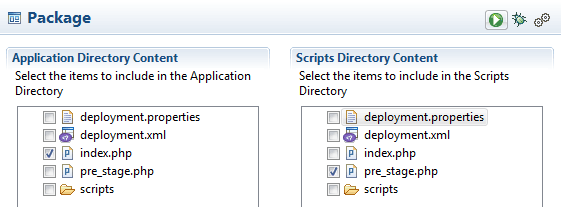
=================================================
Here, i am using Zend's Deployment Tool that allows you to create a skeleton package, and pack the contents into a .zpk package.
Tool location - The tool is located in:
Usage - Run the help command (Linux: '<install_dir>/bin/zdpack --help'; Windows: 'zdpack.exe --help') from the bin directory to see the usage.
The command line actions are:
Step 2:
Perform the following actions:
For example:
# /usr/local/zend/bin/zdpack validate --schema="/usr/local/zend/share/deployment.xsd" deployment.xml
NOTE: For ZF2 application zpk file creation, I edit the deployement.xml file for the document root settings i.e.
<docroot>data</docroot>
TO
<docroot>data/public</docroot>
Step 3:
Use the pack command (Linux: '<install_dir>/bin/zdpack pack <application-name>'; Windows: 'zdpack.exe pack <application-name>') to pack the contents into a .zpk package. By default, the Deployment Tool will create the package in the working directory.
For Example:
# /usr/local/zend/bin/zdpack pack my_application_dir
Once you have a .zpk application package ready and packed, you can deploy your application OR update an existing application.
--
Bye Buddy
This article is aimed to help you better understand how to better deal with deployments in your development workflow and provide some best practices for deployments. Sometimes a bad production deployment can ruin all the effort you invested in a development process. Having a solid deployment workflow can become one of the greatest advantages of your team.
So what actually is deployment means ?
Deploying an application is the process of copying, configuring and
enabling a specific application to a specific base URL on Zend Server or on a cluster. Once the deployment process has finished, the application becomes
publicly accessible on the base URL. The server carries out this two step
process by first staging the application, and then activating it after
successful staging.
The deployment mechanism in Zend Server uses a ZPK file, which contains the source code, assets and the deployment descriptor.
Application Package(.zpk) file for the deployment on Zend Server can be created via a Zend-Studio GUI OR Linux console.Both are ease to implement.
Via Zend-Studio IDE: This is for GUI lover :)
Step 1:
From Zend IDE, select your application for which you want to create the zpk file.
Step 2:
Right click on the application, then selecting “Add Application Deployment Support”
It will create deployment.xml file in your aplication and opens it on your IDE.
Step 3:
Screen that you will get on your IDE is:
Most of the fields are self explanatory but a few might require a few words.
- Document Root – This is the document root which is relative to the base directory of the deployment.
- License – This is the relative path to a text file in the project directory structure that contains the EULA for the project. During the deployment work-flow in the UI the end user will be presented with this if the file is available and will be required to agree to it before proceeding.
- Persistent Resources – These are items that you don’t want to have overwritten during an upgrade. For example, cache directories.
Dependencies
There are several different types of dependencies you can specify for your application.
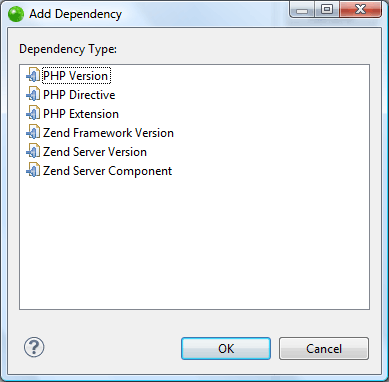
These dependencies will be checked prior to deploying the
application. If they are not satisfied then the application will not
deploy.
Triggers
There are several triggers that can be hooked into during the deployment process, each of which has a Pre and Post stage
- Activate
- Deactivate
- Stage
- Unstage
To set up a trigger simply double click on the stage that you would
like to edit and a new file will be created for you. In that file will
be documentation on information on how to retrieve variables and
parameters for your deployment scripts.
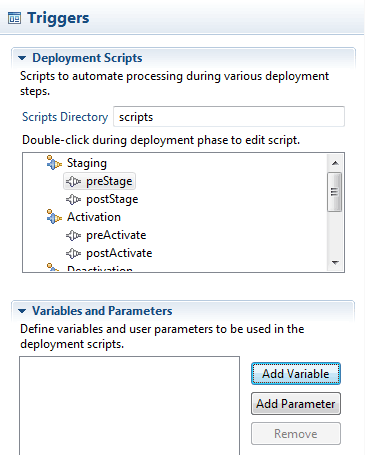
Speaking of variables and parameters, what is the difference? There are two differences.
- Variables you cannot change during the deployment process. What the value is in the deployment file is the value that you will get in the deployment script. Parameters need to be specified during the deployment work-flow and also have some validation that you can do on the entered values whereas with variables you do not.
- Both are accessible via getenv() during deployment but variables are retrieved with their names “as is” but parameters are upper cased and prepended with “ZS_”. So if you have a parameter named “ugly_Duckling” it would be accessed via getenv(‘ZS_UGLY_DUCKLING’)
Package
There may be files in your application that you want to include or exclude. You can specify those in the Package panel.
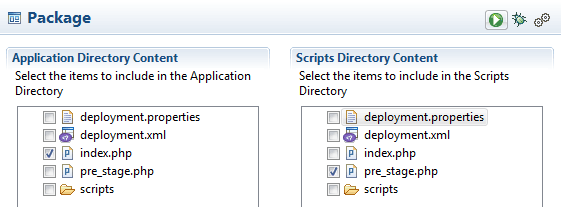
Exporting
The last step is to export your project. Right click on the project
and select Export and choose “Deployment Package”. This will output the
project into a ZPK file that you can then upload to your Zend Server
instance or Zend Application Fabric installation where it will be
deployed to your website.
=================================================
Via Linux Console : This is for Command line lovers :)
=================================================
Here, i am using Zend's Deployment Tool that allows you to create a skeleton package, and pack the contents into a .zpk package.
Tool location - The tool is located in:
- Linux - '/usr/local/zend/bin/zdpack'
- Windows - 'C:Program Files\Zend\ZendServer\bin\zdpack' -OR- as a
- standalone (if downloaded separately from the product).
Usage - Run the help command (Linux: '<install_dir>/bin/zdpack --help'; Windows: 'zdpack.exe --help') from the bin directory to see the usage.
The command line actions are:
Step 1:
Select a directory and use the create command (Linux: '<install_dir>/bin/zdpack create <application-name>'; Windows: zdpack.exe create <application-name>'
where
Go to the directory to see the resources that have been created:- Data folder - The folder that will contain your application files.
- Scripts folder - The hook script skeletons available for you to edit as needed.
- deployment.xml file - The template of the XML descriptor for you to edit as needed.
Step 2:
Perform the following actions:
- Place your application files in the data folder.
- Edit the hook scripts according to your needs.
- Edit the XML file as needed. The XML template is made up of example elements.
- Validate the package by using the validate command (Linux: '<install_dir>/bin/zdpack validate [--schema=<xsd-file>] <package-xml-descriptor-file>'; Windows: 'zdpack.exe validate [--schema=<xsd-file>] <package-xml-descriptor-file>').
For example:
# /usr/local/zend/bin/zdpack validate --schema="/usr/local/zend/share/deployment.xsd" deployment.xml
NOTE: For ZF2 application zpk file creation, I edit the deployement.xml file for the document root settings i.e.
<docroot>data</docroot>
TO
<docroot>data/public</docroot>
Step 3:
Use the pack command (Linux: '<install_dir>/bin/zdpack pack <application-name>'; Windows: 'zdpack.exe pack <application-name>') to pack the contents into a .zpk package. By default, the Deployment Tool will create the package in the working directory.
For Example:
# /usr/local/zend/bin/zdpack pack my_application_dir
Once you have a .zpk application package ready and packed, you can deploy your application OR update an existing application.
--
Bye Buddy




4 comments :
It was Very informative and helpful. Thanks
Thanks Shashi
Hi, Your post was helpful to me however I cant access the application after successful deployment. it shows "An Error Was Encountered No Site Found" Can you tell me where I made mistakes or corrective measures.
Thanks Gulam Dyer,
Your error could be coming because of database settings. i hope it would help you.
Post a Comment